
How to Update Nighthawk Router Firmware [detailed Process]
The Netgear Nighthawk WiFi router can connect to any brand modem or ISP gateway with the help of an Ethernet cable. Router system runs on firmware version. It is important that the router use latest version. You must check for router updates straight after completing Nighthawk router setup.
There are two methods to update your router firmware. The first method is using the computer and accessing routerlogin.net manually and second one is with your phone using nighthawk app.
So, let’s start with how to update Nighthawk router firmware manually using computer.
Update Netgear Router Firmware (Using Computer)
There are simple steps which you have to follow to reach the interface and start the Netgear Nighthawk router firmware update.
Reach Router Interface
- You have to connect the computer or laptop to the router using LAN cable.
- Access the interface by searching the URL routerlogin.net or IP 192.168.1.1.
- Log in to the interface using the username and password.
- You will enter to interface dashboard, where you can update the router system.
Start Firmware Update
- You have to find and click ADVANCED on the menu of the interface.
- In the ADVANCED tab, you have to choose ADMINISTARTION.
- Here, you have to go to the FIRMWARE UPDATE/ ROUTER UPDATE tab.
- You will see CHECK button, just click on it to search the new firmware version.
- The update will start, when you select UPDATE button.
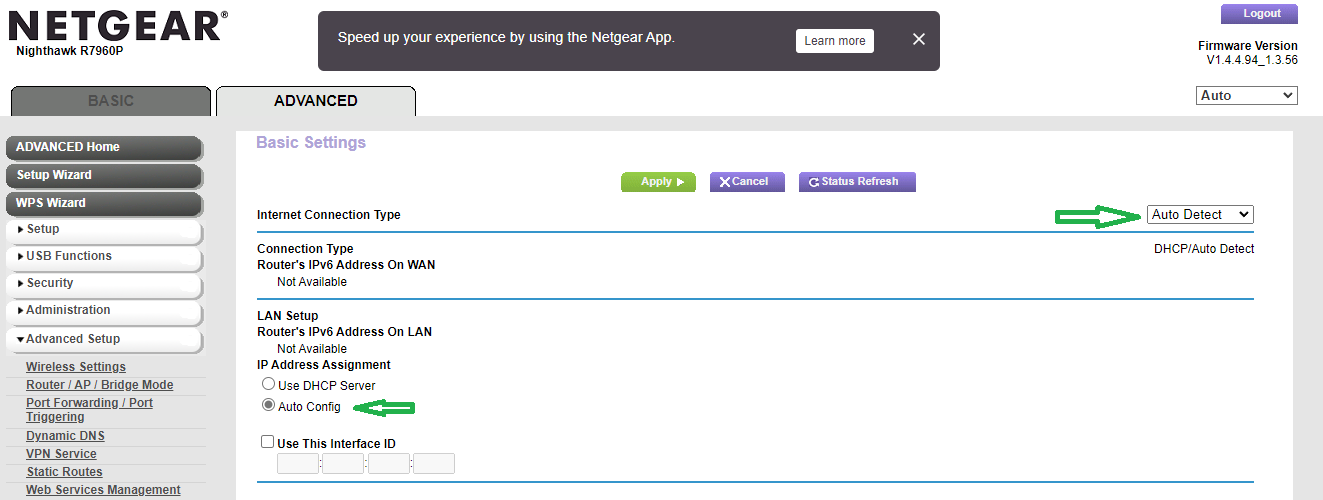
Now, let’s see how to update router firmware with the help of the mobile phone via Nighthawk app.
Update Netgear Router Firmware (Using Mobile Phone)
To start the update, you have to download the Netgear Nighthawk app in your phone. Let’s see how to download the app by following some easy steps.
Download Nighthawk App
- You have to connect your phone to the router by using WiFi details (username and password).
- Then, you have to go to the Play Store and search the Netgear Nighthawk app.
- Just download the app by tapping the download icon and install the app in your phone.
- After the installation, you have to sign in to the app.
Start Firmware Update
- You must open the Nighthawk app, where you will get redirected to the login page.
- Here, you have to enter login credentials like username and password.
- Tap Sign In after typing the admin credentials.
- You will reach to the interface.
- Now, go to the ROUTER SETTINGS tab and just scroll down and click on CHECK FOR UPDATE option.
- It start searching for the new latest version of the router firmware.
- If a new update is available then tap UPDATE.
Note:
- Use the updated web browser to reach the interface (if you are using computer to update).
- If you have forgotten the admin password, then you can click on the FORGOT PASSWORD option to recover the password.
- Do not turn off the device (router, computer or phone) or go online while the router firmware is updating.
End Note
Here, you have learned how to update nighthawk router firmware with the help of your computer. We have also added the section, which explains method to update the firmware using your phone via Netgear Nighthawk app.
